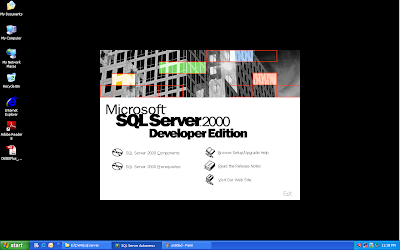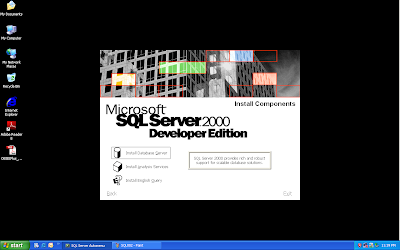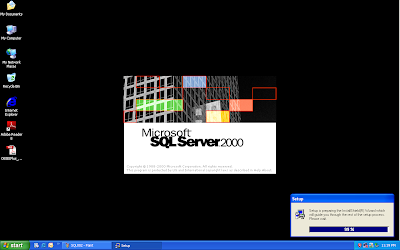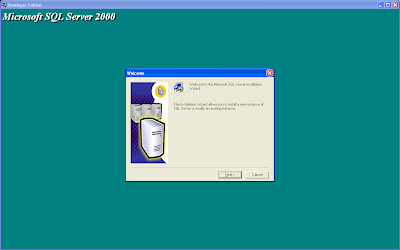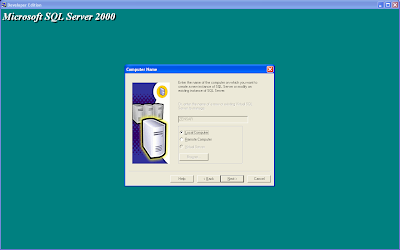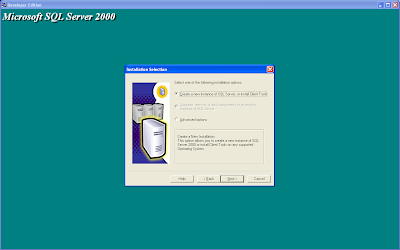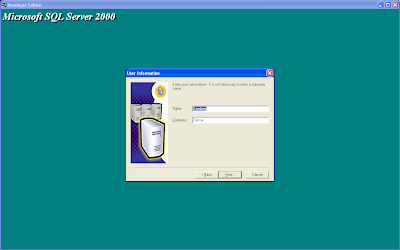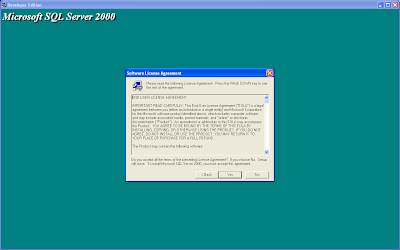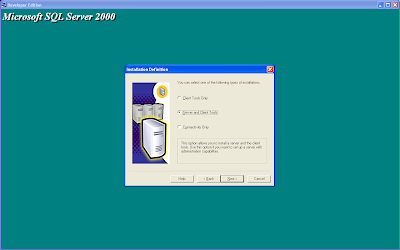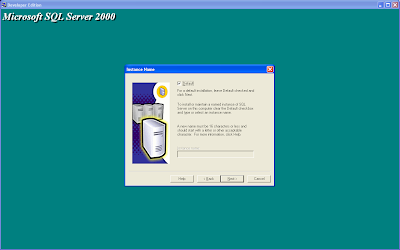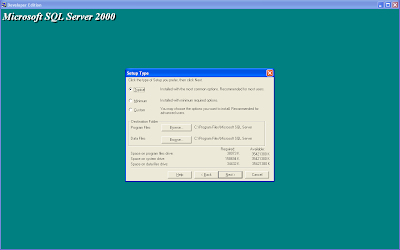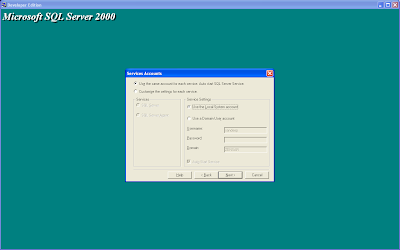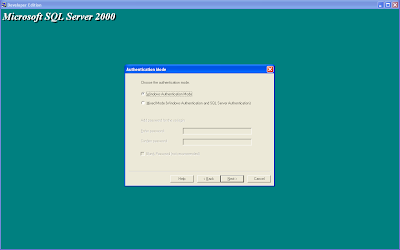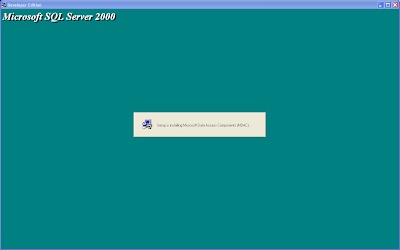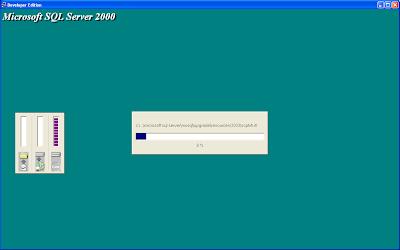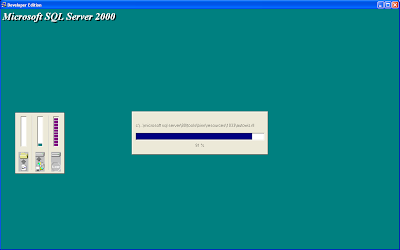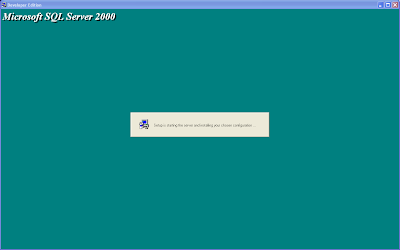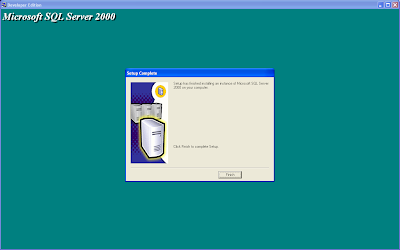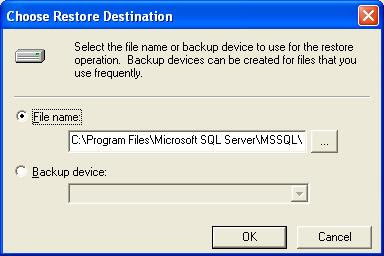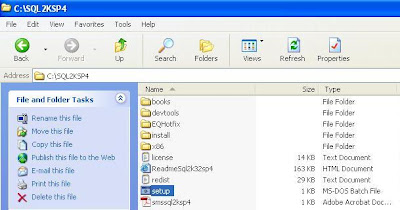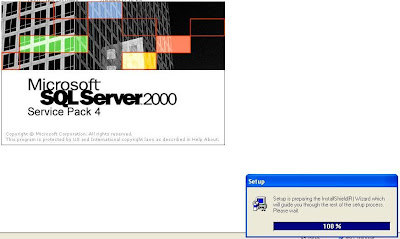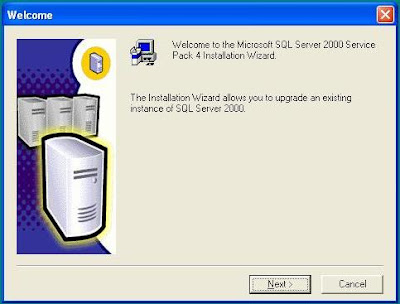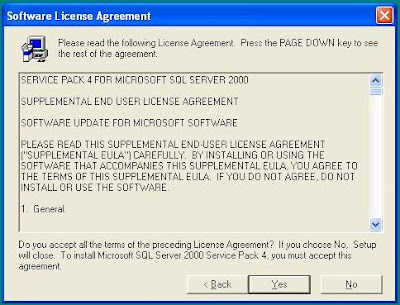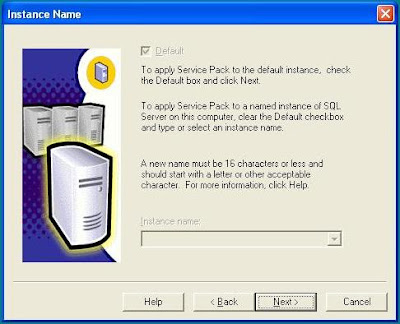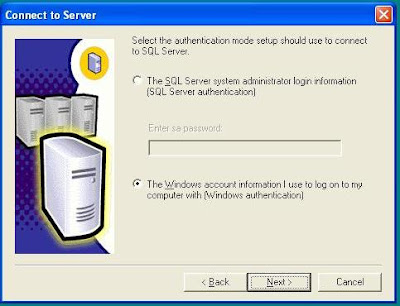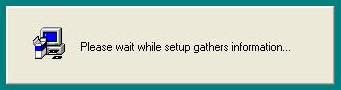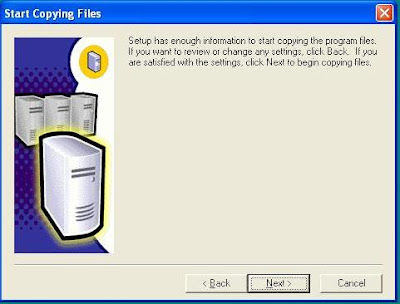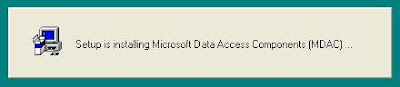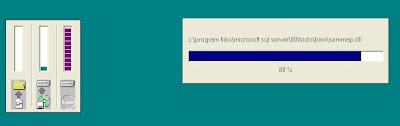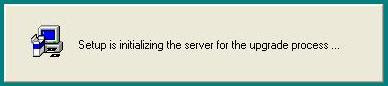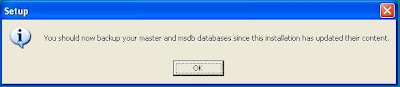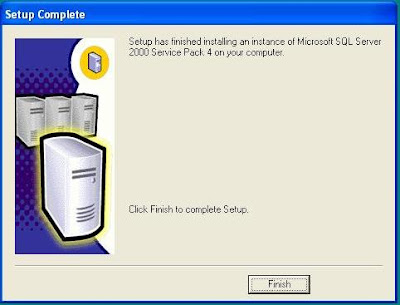Dear All,
I have listed out the URLs in sequence to follow to install IBM Cognos 8.
On a Windows XP Prof PC,
1. Install MS SQL Server 2000: http://install-cognos.blogspot.in/2008/09/installation-procedure-of-microsoft-sql.html
2. Upgrage MS SQL Server 2000 to SP4: http://install-cognos.blogspot.com/2008/11/installation-procedure-of-microsoft-sql.html
3. Install IBM Cognos 8 BI Server: http://install-cognos.blogspot.com/2008/10/installation-procedure-of-cognos-8-bi.html
4. Install IBM Cognos 8 BI Modeling: http://install-cognos.blogspot.com/2008/11/installation-procedure-of-cognos-8-bi.html
5. Configure IBM Cognos 8 with MS SQL Server as Content Store: http://install-cognos.blogspot.com/2008/10/configure-cognos-8-bi-suite-with.html
6. Import Cognos 8 Sample DBs into MS SQL Server 2000 SP4: http://install-cognos.blogspot.com/2010/01/how-to-import-ibm-cognos-8-bi-sample.html
Hoping that this is useful.
-- Sandeep P
I have listed out the URLs in sequence to follow to install IBM Cognos 8.
On a Windows XP Prof PC,
1. Install MS SQL Server 2000: http://install-cognos.blogspot.in/2008/09/installation-procedure-of-microsoft-sql.html
2. Upgrage MS SQL Server 2000 to SP4: http://install-cognos.blogspot.com/2008/11/installation-procedure-of-microsoft-sql.html
3. Install IBM Cognos 8 BI Server: http://install-cognos.blogspot.com/2008/10/installation-procedure-of-cognos-8-bi.html
4. Install IBM Cognos 8 BI Modeling: http://install-cognos.blogspot.com/2008/11/installation-procedure-of-cognos-8-bi.html
5. Configure IBM Cognos 8 with MS SQL Server as Content Store: http://install-cognos.blogspot.com/2008/10/configure-cognos-8-bi-suite-with.html
6. Import Cognos 8 Sample DBs into MS SQL Server 2000 SP4: http://install-cognos.blogspot.com/2010/01/how-to-import-ibm-cognos-8-bi-sample.html
Hoping that this is useful.
-- Sandeep P