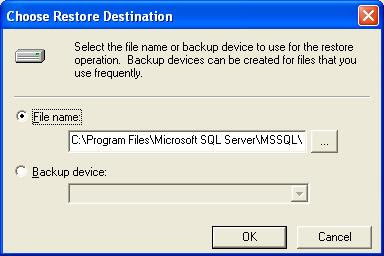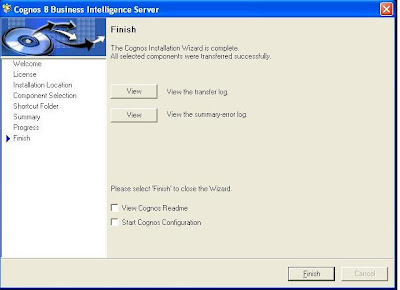Hello All
Here is a list of popular books/titles on IBM Cognos 8/10 BI Suite, in no particular sequence. Hope they are helpful to you all, together at a single location.
1. IBM Cognos 8 Business Intelligence: The Official Guide [Paperback]
Author : Dan Volitich
List Price : INR 695.00
Discounted Price: INR 556.00
You Save : INR 139.0
US Link UK Link
2. IBM Cognos Business Intelligence 10: The Official Guide [Paperback]
Author(s) : Dan Volitich & Gerard Ruppert
List Price : INR 795.00
Discounted Price: INR 636.00
You Save : INR 159.00
US Link UK Link
3. IBM Cognos Business Intelligence v10: The Complete Guide [Import] [Paperback]
Author : Sangeeta Gautam
List Price : INR 3,768.00
US Link UK Link
4. IBM Cognos 10 Business Intelligence [Import] [Paperback]
Author : Dustin Adkison
List Price : INR 4,317.00
US Link UK Link
5. IBM Cognos Business Intelligence V10.1 Handbook [Paperback]
Author : Dean Browne
List Price : INR 638.00
US Link UK Link
6. IBM Cognos 8 Report Studio Cookbook
Author : Abhishek Sanghani
List Price : INR 425.00
Discounted Price: INR 350.00
You Save : INR 75.00
US Link UK Link
7. 10 Core Principles of Report Studio Development
Author : Ray Hogan
US Link UK Link
8. 10 Hard to Learn Tips for Becoming an Advanced Report Studio Developer
Author : Ray Hogan
US Link UK Link
9. IBM Cognos Dynamic Cubes
US Link UK Link
Also available as a download on IBM® Redbooks® portal here.
10. Leveraging IBM Cognos 8 Bi for Linux on IBM System Z
US Link, UK Link
Also available as a download on IBM® Redbooks® portal here.
11. Cognos 8 BI for Consumers [Import] [Paperback]
Author : Juan A Padilla
List Price : INR 1,562.00
US Link UK Link
12. Exploiting IBM PowerVM Virtualization Features With IBM Cognos 8 Business Intelligence
US Link UK Link
13. IBM Cognos 10 Framework Manager [Import] [Paperback]
Author : Andy Penver, Terry Curran
List Price : INR 2,373.00
US Link UK Link
14. IBM Cognos Business Intelligence 10.1 Dashboarding Cookbook [Import] [Paperback]
Author : Ankit Garg
List Price : INR 2,894.00
US Link UK Link
15. IBM Cognos Insight [Import] [Paperback]
Author : Sanjeev Datta
List Price : INR 1,689.00
US Link UK Link
16. IBM Cognos 10 Report Studio: Practical Examples (Practical Examples Book/CD Rom) [Import] [Paperback]
Author : Filip Draskovic, Roger Johnson
List Price : INR 1,689.00
US Link UK Link
17. IBM Cognos TM1 The Official Guide [Paperback]
Author : Karsten Oehler, Jochen Gruenes, Christopher Ilacqua
List Price : INR 636.00
US Link UK Link
18. IBM Cognos TM1 Cookbook [Paperback]
Author : Ankit Garg
List Price : INR 775.00
US Link UK Link
19. IBM Cognos TM1 Developer's Certification Guide [Paperback]
Author : James D. Miller
List Price : INR 338.00
US Link UK Link
20. IBM Cognos 8 Planning [Paperback]
Author : Jason Edwards, Rich Babaran, Ned Riaz
List Price : INR 650.00
Discounted Price: INR 525.00
You Save : INR 125.00
US Link UK Link
21. IBM Business Analytics and Cloud Computing: Best Practices for Deploying Cognos Business Intelligence to the IBM Cloud [Import] [Paperback]
Author : Anant Jhingran, Stephan Jou, William Lee, Thanh Pham, Biraj Saha
List Price : INR 1,074.00
US Link UK Link
I will try and keep adding more useful books as I come across them. Please post info about any good books you are aware of.
Note: While you are on the site, please share your feedback on each of the books.
Here is a list of popular books/titles on IBM Cognos 8/10 BI Suite, in no particular sequence. Hope they are helpful to you all, together at a single location.
1. IBM Cognos 8 Business Intelligence: The Official Guide [Paperback]
Author : Dan Volitich
List Price : INR 695.00
Discounted Price: INR 556.00
You Save : INR 139.0
US Link UK Link
2. IBM Cognos Business Intelligence 10: The Official Guide [Paperback]
Author(s) : Dan Volitich & Gerard Ruppert
List Price : INR 795.00
Discounted Price: INR 636.00
You Save : INR 159.00
US Link UK Link
3. IBM Cognos Business Intelligence v10: The Complete Guide [Import] [Paperback]
Author : Sangeeta Gautam
List Price : INR 3,768.00
US Link UK Link
4. IBM Cognos 10 Business Intelligence [Import] [Paperback]
Author : Dustin Adkison
List Price : INR 4,317.00
US Link UK Link
5. IBM Cognos Business Intelligence V10.1 Handbook [Paperback]
Author : Dean Browne
List Price : INR 638.00
US Link UK Link
6. IBM Cognos 8 Report Studio Cookbook
Author : Abhishek Sanghani
List Price : INR 425.00
Discounted Price: INR 350.00
You Save : INR 75.00
US Link UK Link
7. 10 Core Principles of Report Studio Development
Author : Ray Hogan
US Link UK Link
8. 10 Hard to Learn Tips for Becoming an Advanced Report Studio Developer
Author : Ray Hogan
US Link UK Link
9. IBM Cognos Dynamic Cubes
US Link UK Link
Also available as a download on IBM® Redbooks® portal here.
10. Leveraging IBM Cognos 8 Bi for Linux on IBM System Z
US Link, UK Link
Also available as a download on IBM® Redbooks® portal here.
11. Cognos 8 BI for Consumers [Import] [Paperback]
Author : Juan A Padilla
List Price : INR 1,562.00
US Link UK Link
12. Exploiting IBM PowerVM Virtualization Features With IBM Cognos 8 Business Intelligence
US Link UK Link
13. IBM Cognos 10 Framework Manager [Import] [Paperback]
Author : Andy Penver, Terry Curran
List Price : INR 2,373.00
US Link UK Link
14. IBM Cognos Business Intelligence 10.1 Dashboarding Cookbook [Import] [Paperback]
Author : Ankit Garg
List Price : INR 2,894.00
US Link UK Link
15. IBM Cognos Insight [Import] [Paperback]
Author : Sanjeev Datta
List Price : INR 1,689.00
US Link UK Link
16. IBM Cognos 10 Report Studio: Practical Examples (Practical Examples Book/CD Rom) [Import] [Paperback]
Author : Filip Draskovic, Roger Johnson
List Price : INR 1,689.00
US Link UK Link
17. IBM Cognos TM1 The Official Guide [Paperback]
Author : Karsten Oehler, Jochen Gruenes, Christopher Ilacqua
List Price : INR 636.00
US Link UK Link
18. IBM Cognos TM1 Cookbook [Paperback]
Author : Ankit Garg
List Price : INR 775.00
US Link UK Link
19. IBM Cognos TM1 Developer's Certification Guide [Paperback]
Author : James D. Miller
List Price : INR 338.00
US Link UK Link
20. IBM Cognos 8 Planning [Paperback]
Author : Jason Edwards, Rich Babaran, Ned Riaz
List Price : INR 650.00
Discounted Price: INR 525.00
You Save : INR 125.00
US Link UK Link
21. IBM Business Analytics and Cloud Computing: Best Practices for Deploying Cognos Business Intelligence to the IBM Cloud [Import] [Paperback]
Author : Anant Jhingran, Stephan Jou, William Lee, Thanh Pham, Biraj Saha
List Price : INR 1,074.00
US Link UK Link
I will try and keep adding more useful books as I come across them. Please post info about any good books you are aware of.
Note: While you are on the site, please share your feedback on each of the books.