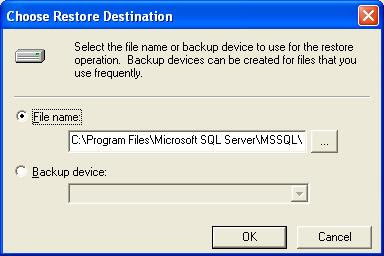Hi All,
A post after long time... ;-)
Today let's understand how to import Microsoft SQL Server sample databases provided by IBM Cognos 8 BI into Microsoft SQL Server.
Let's get moving...
First step is to create a new database in your Microsoft SQL Server 2000 Enterprise Manager so that we can restore the sample database into this new empty database.
Right click on the Databases and choose New Database from the context menu.
Give the new database a name: GOSALESDW and click OK button.
The new database is created. You can see the tables node of this new database. A standard set on system tables are created by default.
Navigate to the path as shown in the below picture.
Uncompress the .ZIP file.
Right click on the newly created Database and select 'All Tasks' and then to 'Restore Database'.
Select the 3rd radio button 'From Device' and click on 'Select Devices' button.
Choose the path where the copied sample db file is available.
Select the GOSALESDW that you extracted in earlier step.
For convenience, I have copied the extracted database dump file into the MS SQL Server's BACKUP folder in MS SQL Server path.
For convenience, I have copied the extracted database dump file into the MS SQL Server's BACKUP folder in MS SQL Server path.
The path should be similar as shown in below picture.
Click on OK button and then you see the dump file path under devices list, as shown below.
You can just have a glance at the 'Options' tab.
File restore process begins...
...and finishes pretty quickly.
As you can see in these pictures below, there are 66 IBM Cognos related tables, 6 views and 31 stored procedures in this new database.